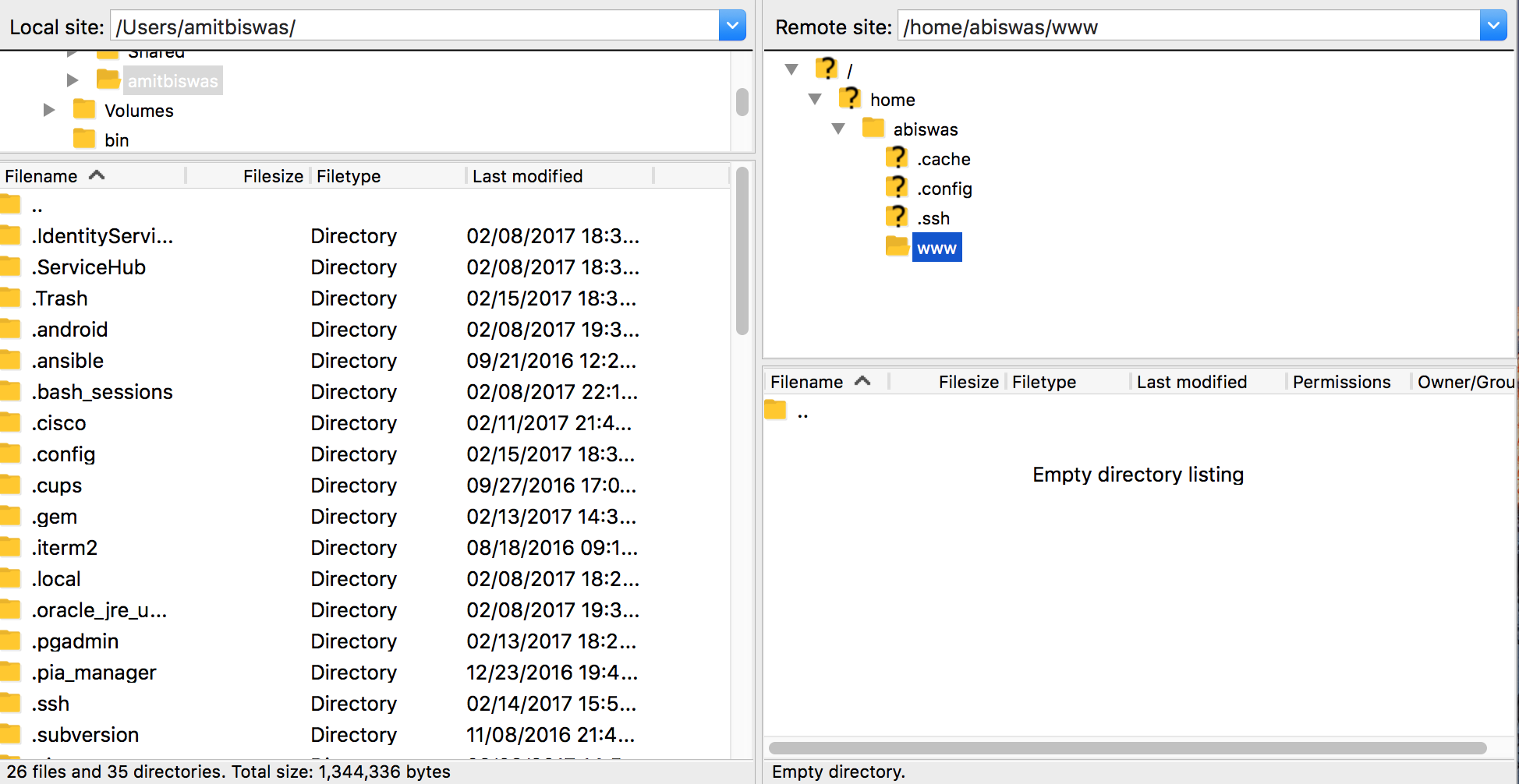SSH and File transfer
Given your credentials via email, you can now create a ssh session to connect to your server at code.engineering.nyu.edu.
SSH Clients
If you are using macOS, the built in terminal will do, but iTerm is the recommended terminal emulator. If using Windows, you can use PuTTY, or MobaXterm.
Open up iTerm, and you should see the terminal window pop up:
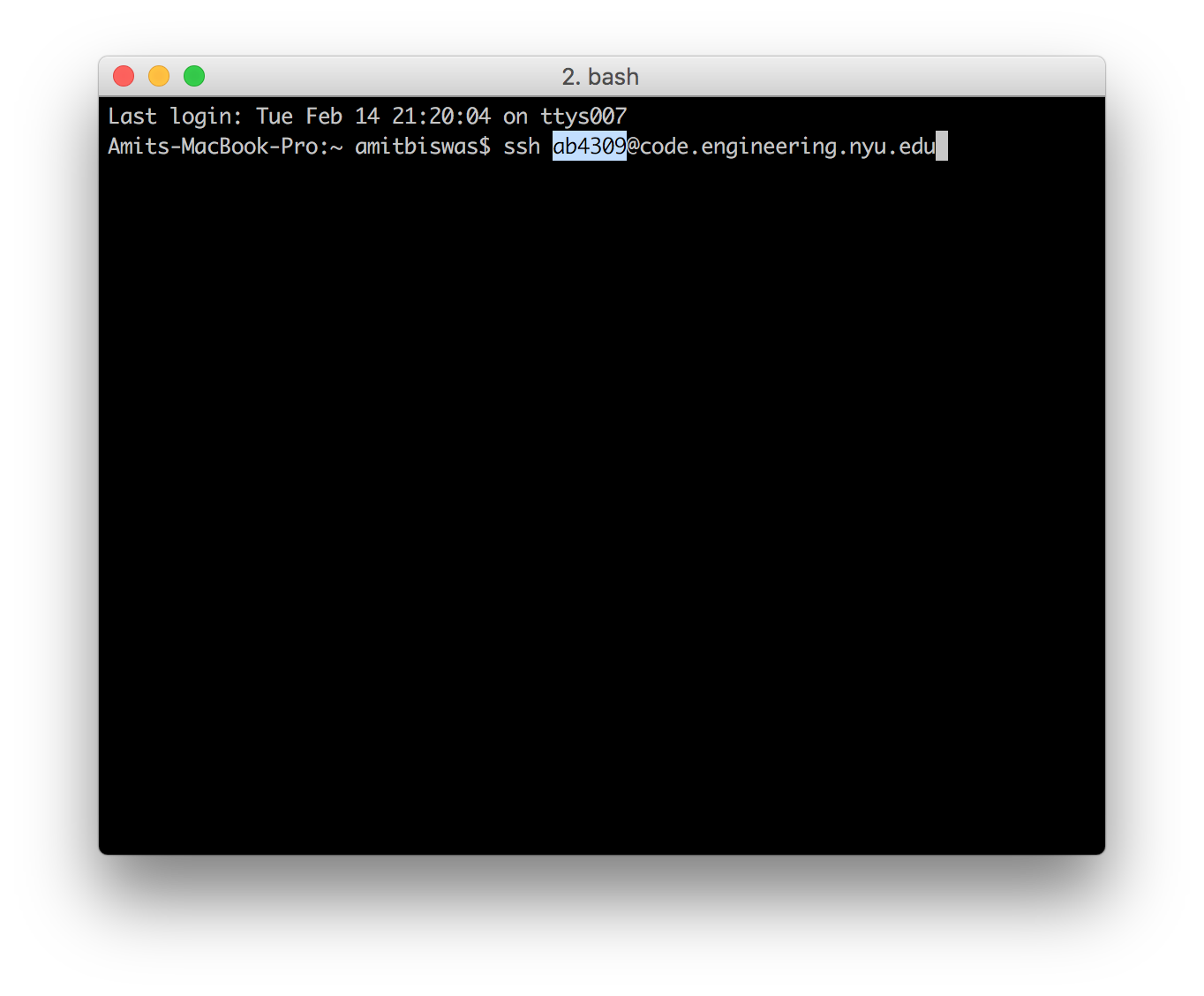
Your username is your netid. Hit enter and when the prompt comes, enter the password. If successful, you will be dropped into a bash shell (More info about bash here). If you are adept, you can do everything straight from this shell. There are useful and powerful text editors avaialable on the server like vim. If you want to use something else not on the server, feel free to email me.
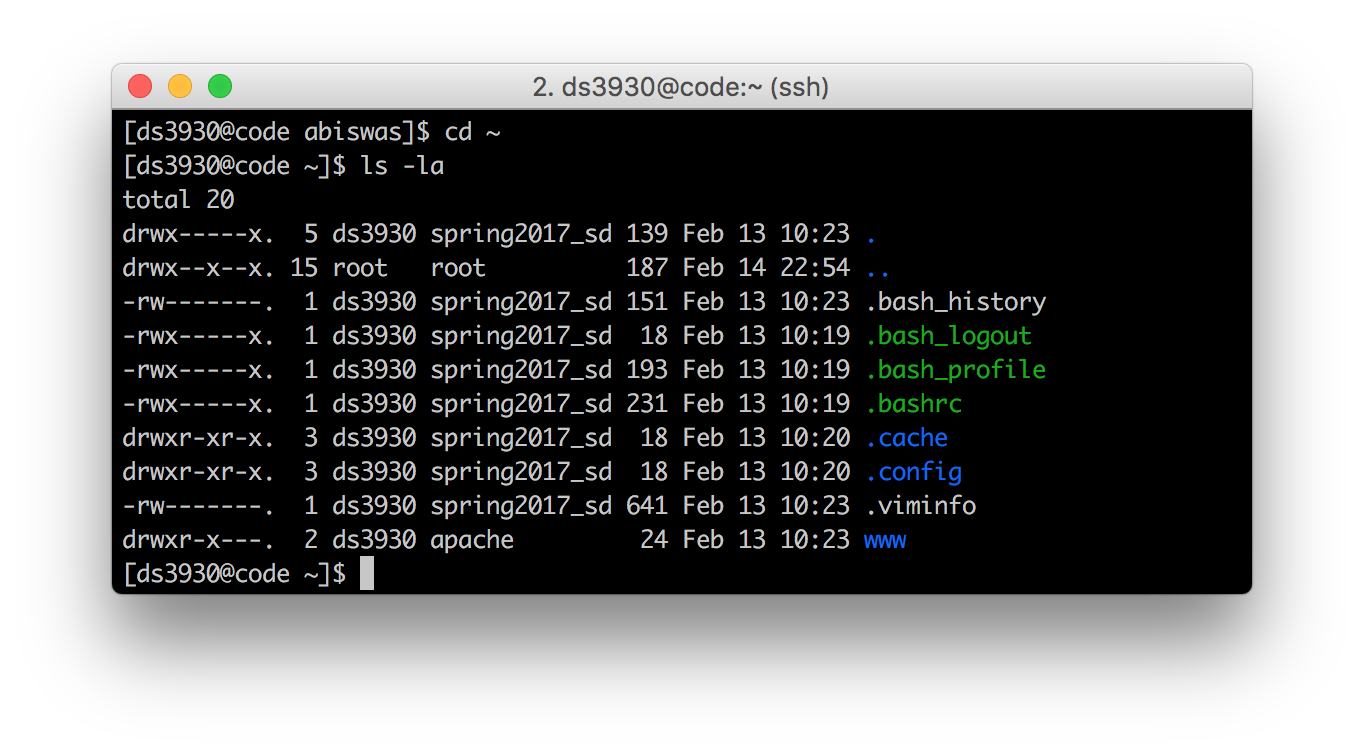
In your home directory, you should see a www directory. You can drop, write all your php, html/css code in there. If done properly, the files will be servered by the webserver apache on the following address: netid.code.engineering.nyu.edu. Replace netid with your own. There is already a simple index.html file placed in www directory.
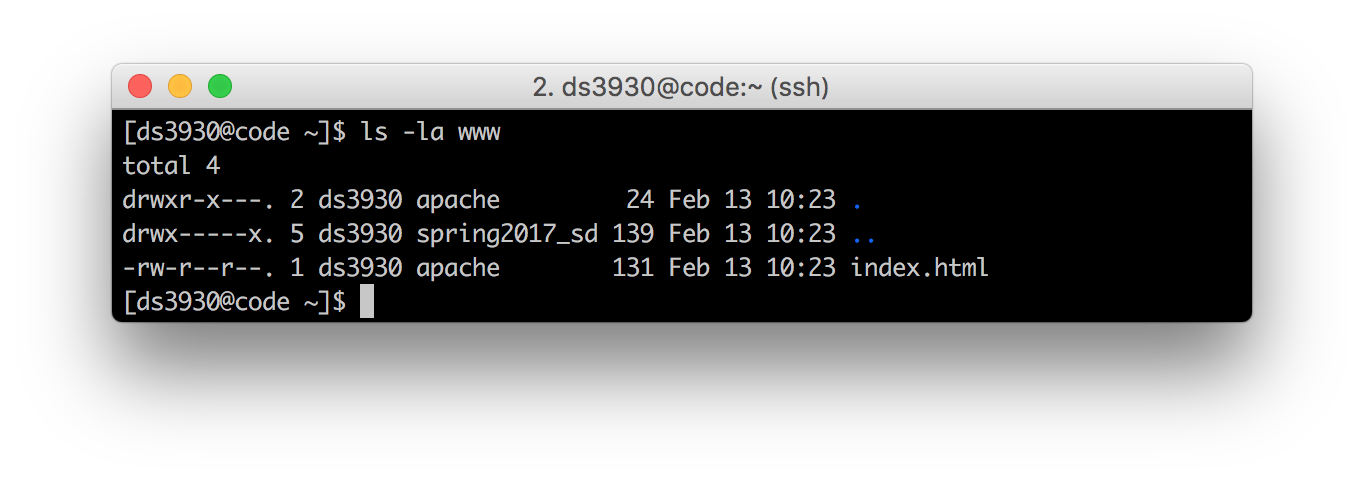
www directory contents.You should be able to the following when you go the that url.
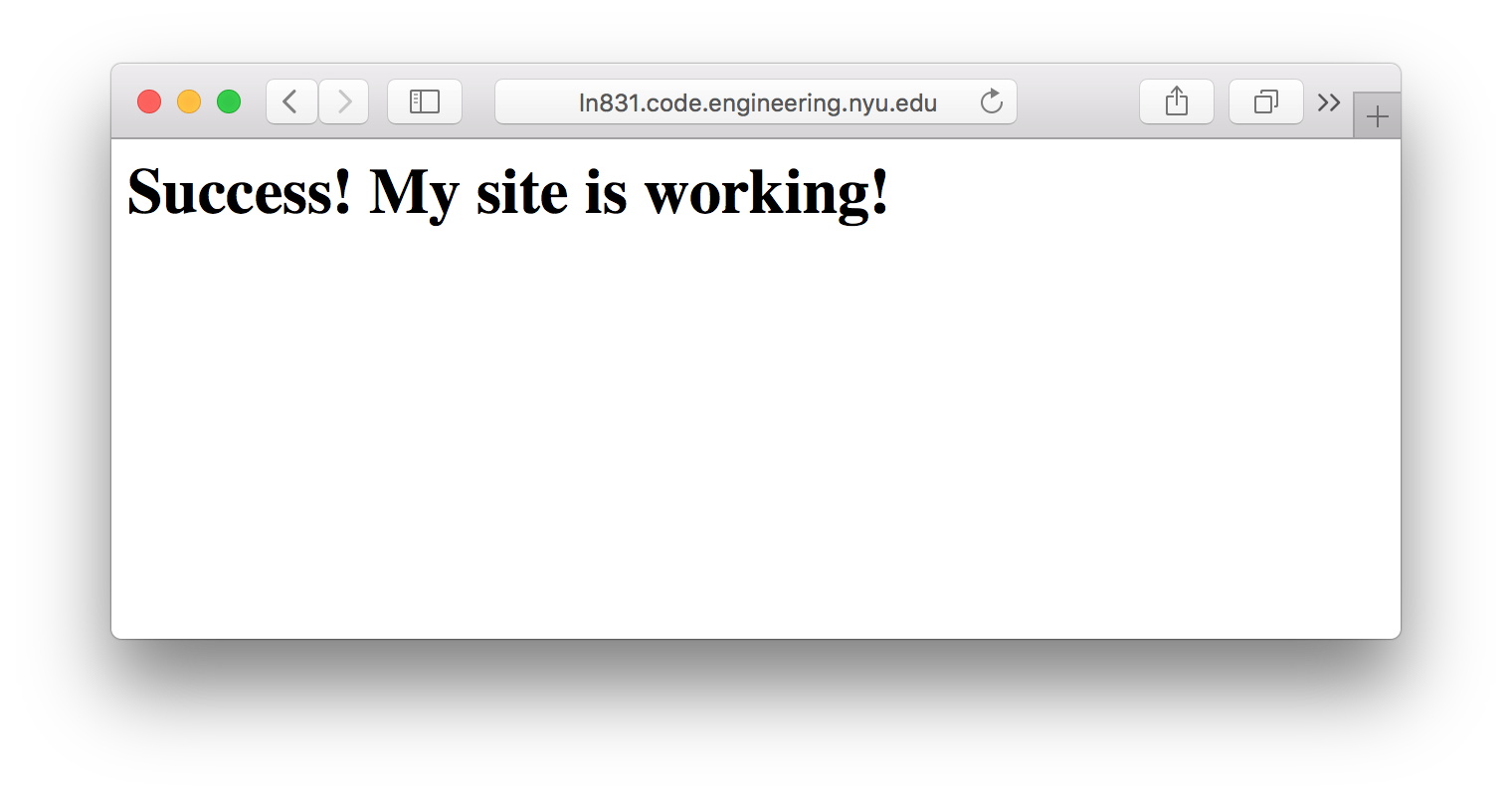
File Transfer
If you are on macOS, FileZilla works great. If you are on Windows, MobaXterm actually comes with a sftp client which pops up when you start an ssh session.
Once you download, FileZilla fill in the Host:code.engineering.nyu.edu, Username:netid, Password:ssh password and Port:22.

You may get a OK.
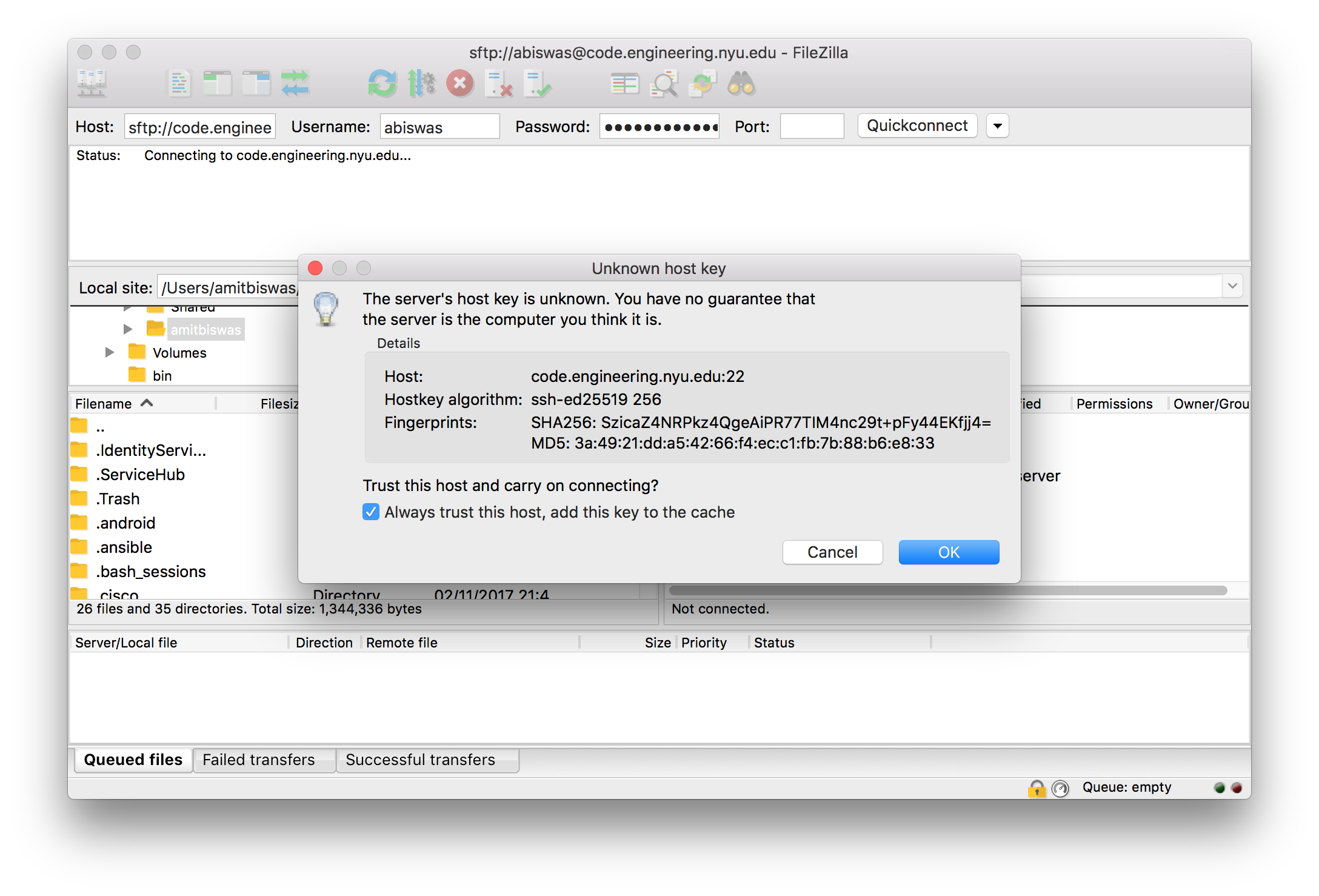
You will see your home folder on the right side; and your pc on the left. Now you can easily drag and drop files to and from the server.