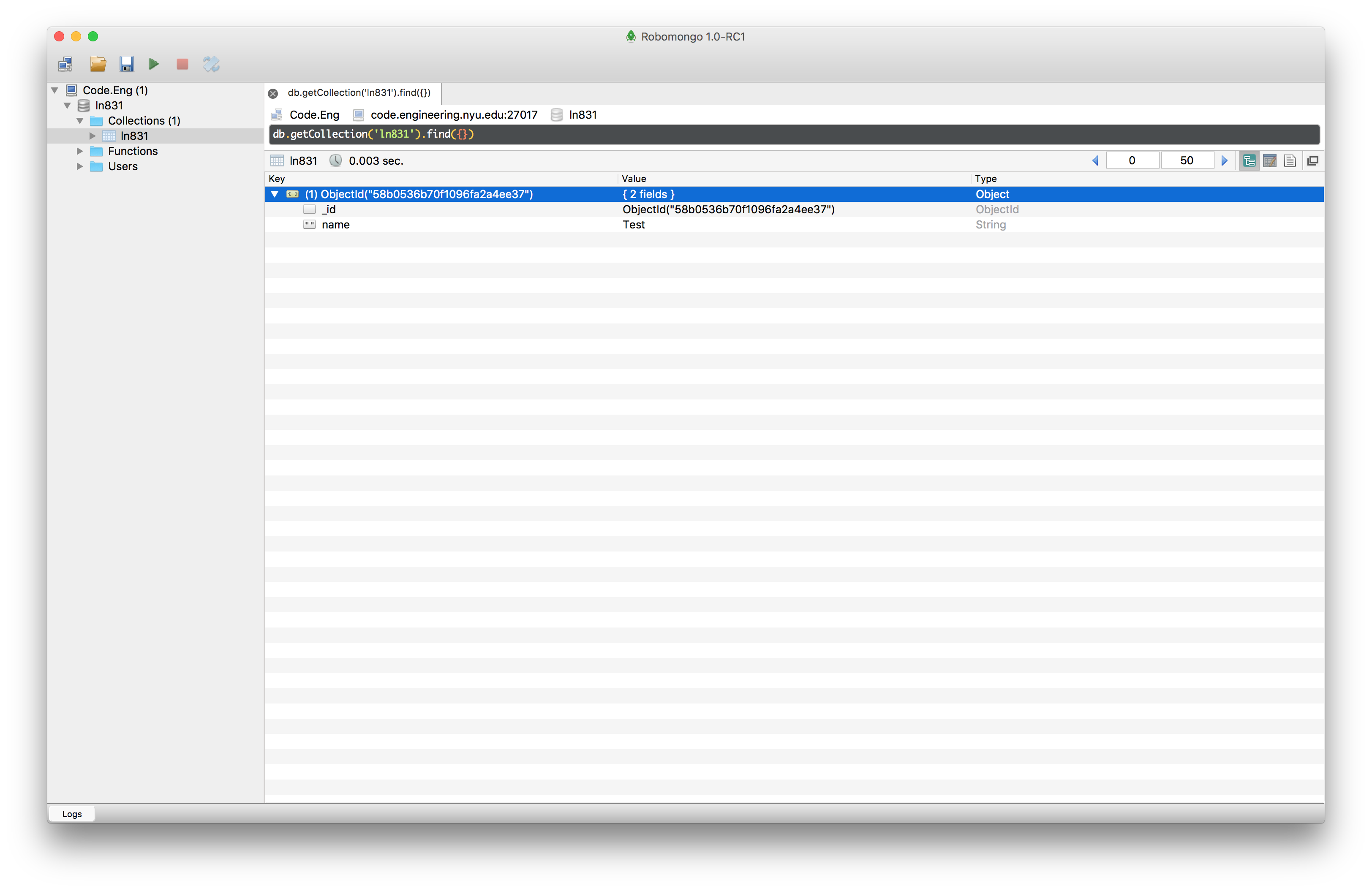How to Connect to MongoDB Server
Before you start, make sure you know how to SSH to the server. Learn about that here.
Using the Terminal
First SSH to code.engineering.nyu.edu
Once logged in type in the following command:
mongo dbname -u dbuser -p
dbname and dbuser is given to you. It is usually the netid of the team leader. When prompted for password, simply type in the one given to you.
Using a Client
I will be using Robomongo to demonstrate how to setup a client.
When you first launch the client, you will be greeted with an empty list of servers.
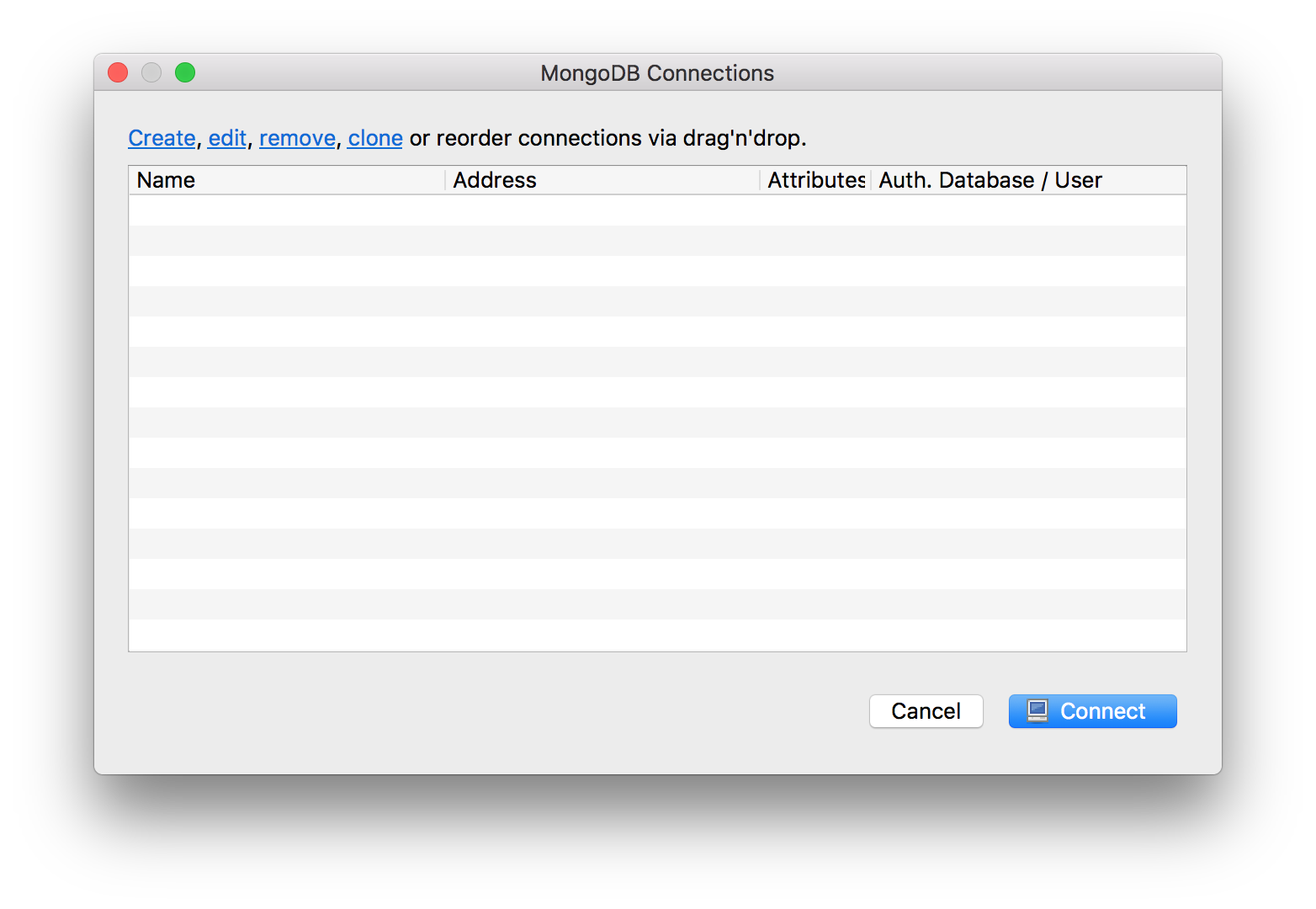
Click on
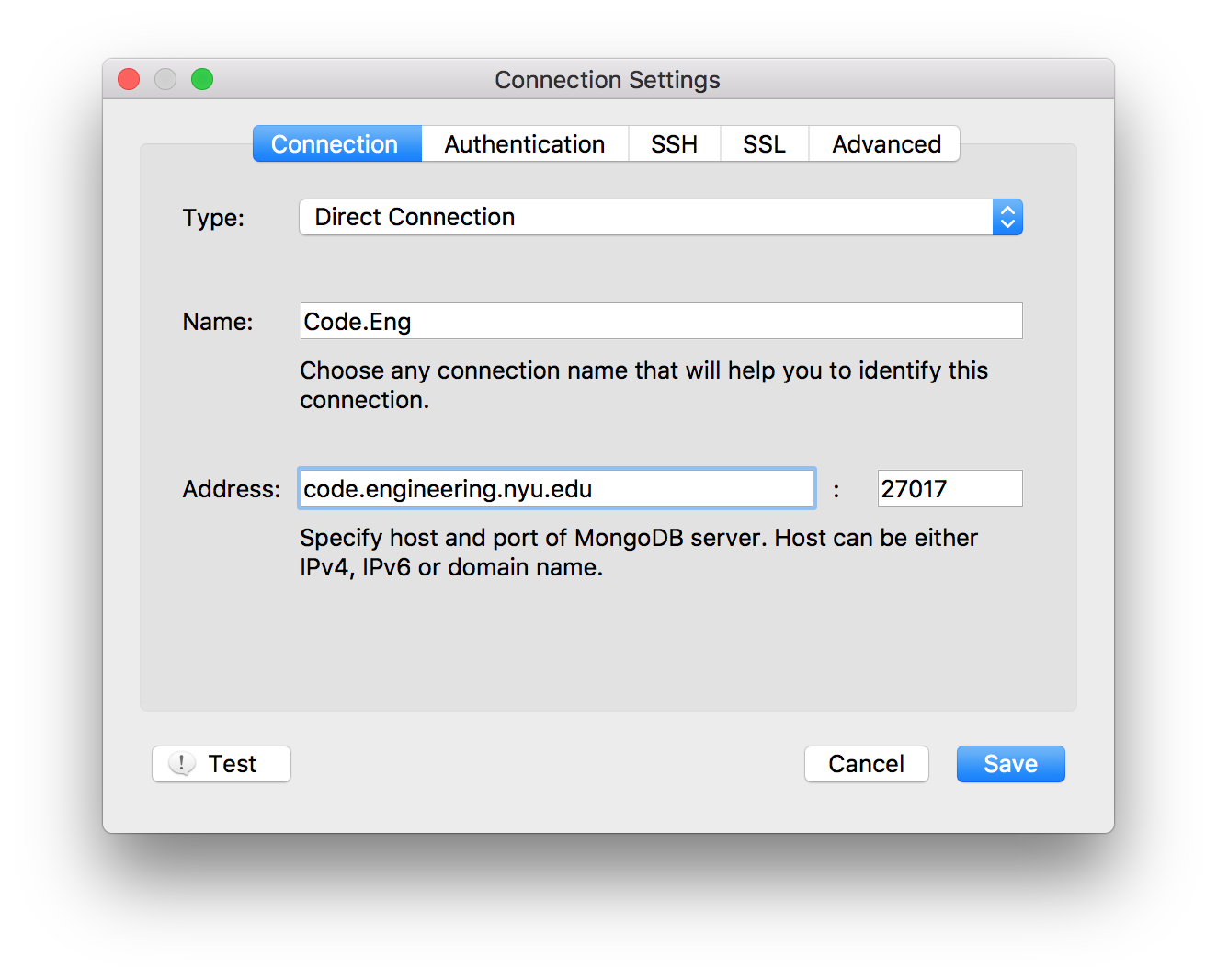
Make sure dbname, dbuser, and password is sent via email.
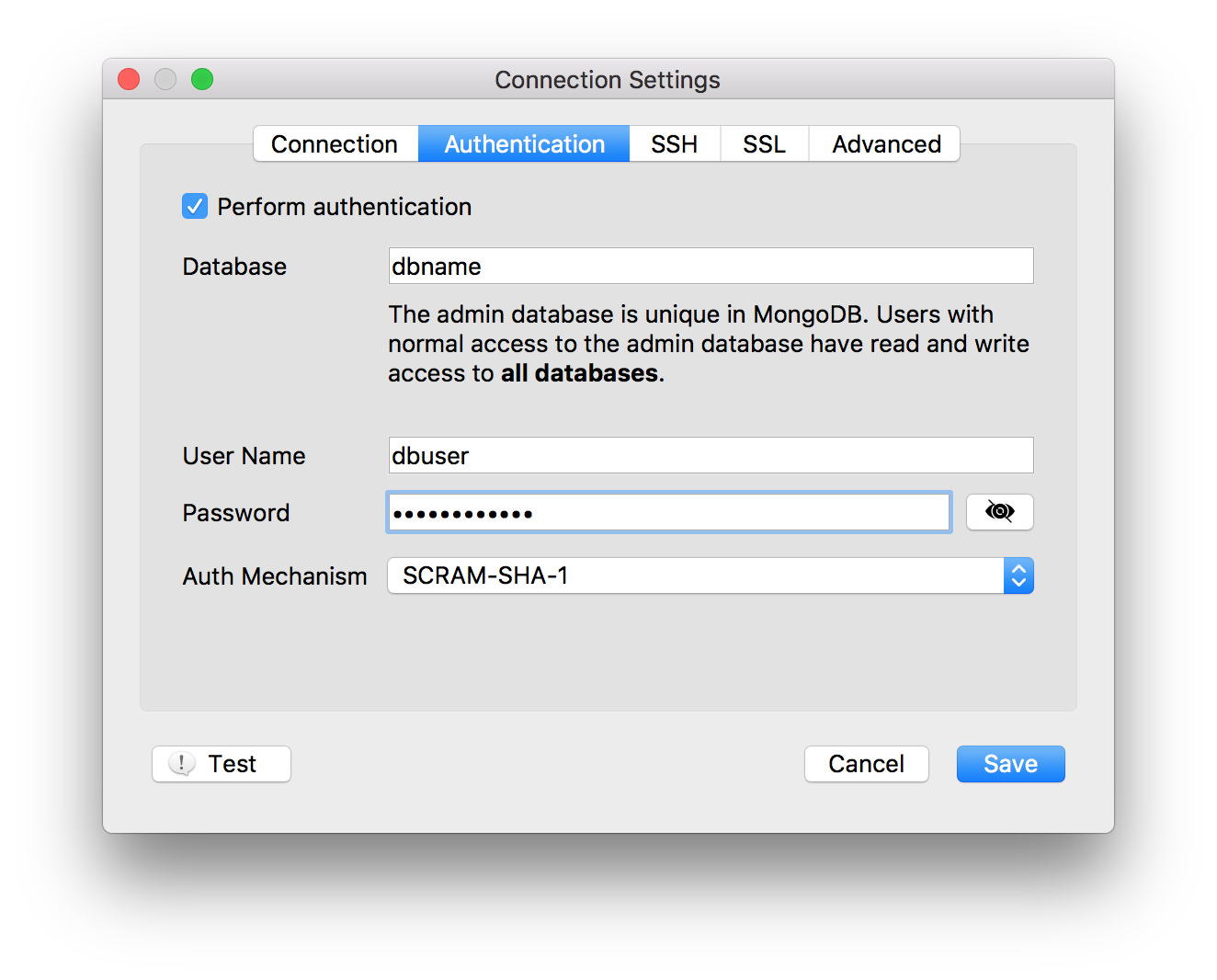
Click on
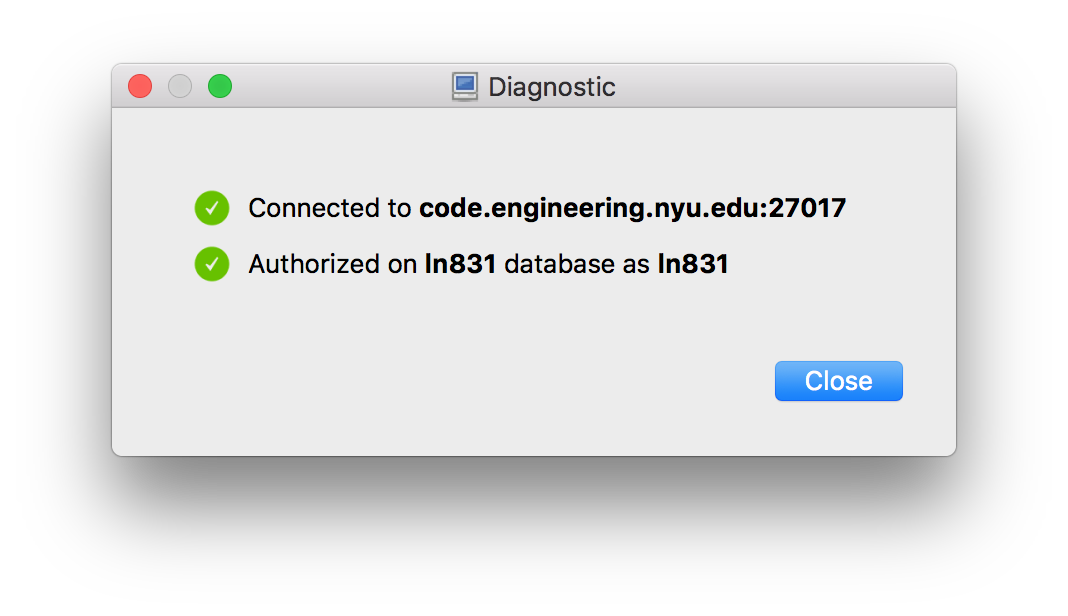
Now you will see the server that was just configured.
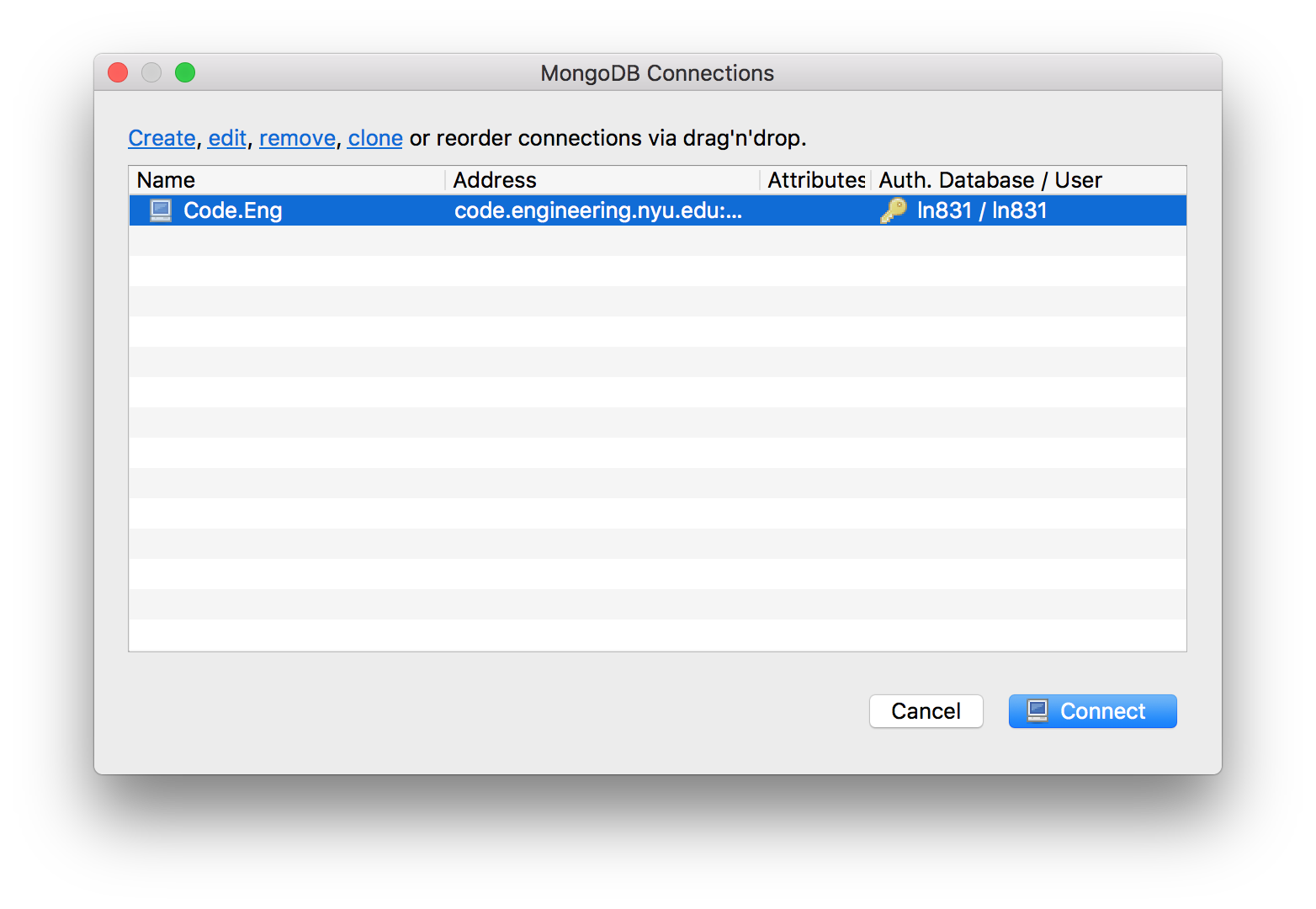
Hit