Connect to your PostgreSQL Server
Given your credentials via email, you can connect to your postgres server hosted on code.engineering.nyu.edu.
Accessing the Database locally using terminal
First SSH to code.engineering.nyu.edu
Once logged in type in the following command:
psql -p 55432 -U dbuser -d dbname
Change dbuser and dbname accordingly. You will be prompted for password to connect as well.
Once connected you will be dropped into psql shell. See some of the things you can do to manipulate your database here: psql guide.
Accessing the Database using a Client
There are several free PostgreSQL clients available of both Mac and Windows. Here is a short list:
I will be using pgAdmin 4 to demo how you can use a client to connect to your PostgreSQL database. Download and install the client using the links above. Open it up and you should see something like the following:
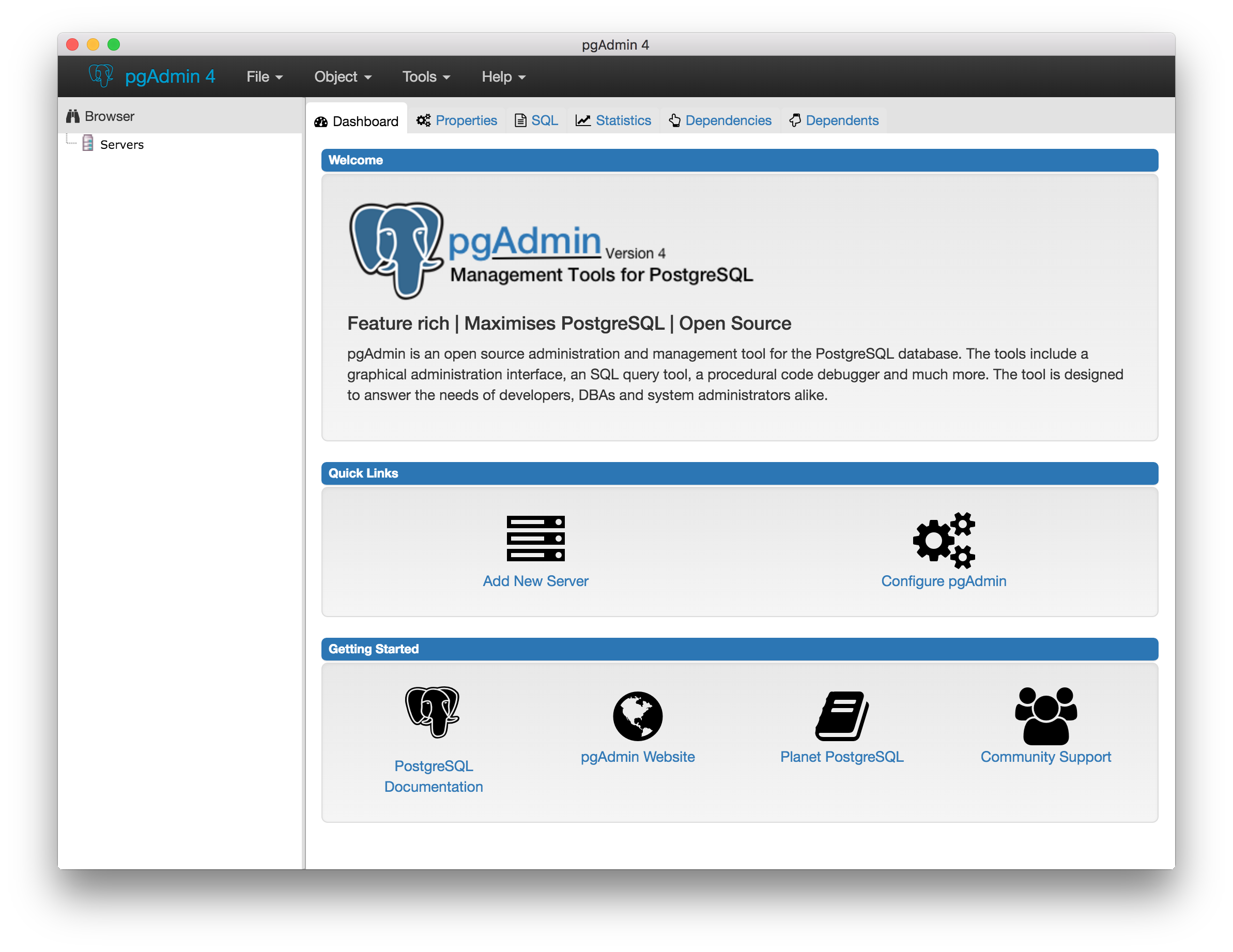
Now add a new server.
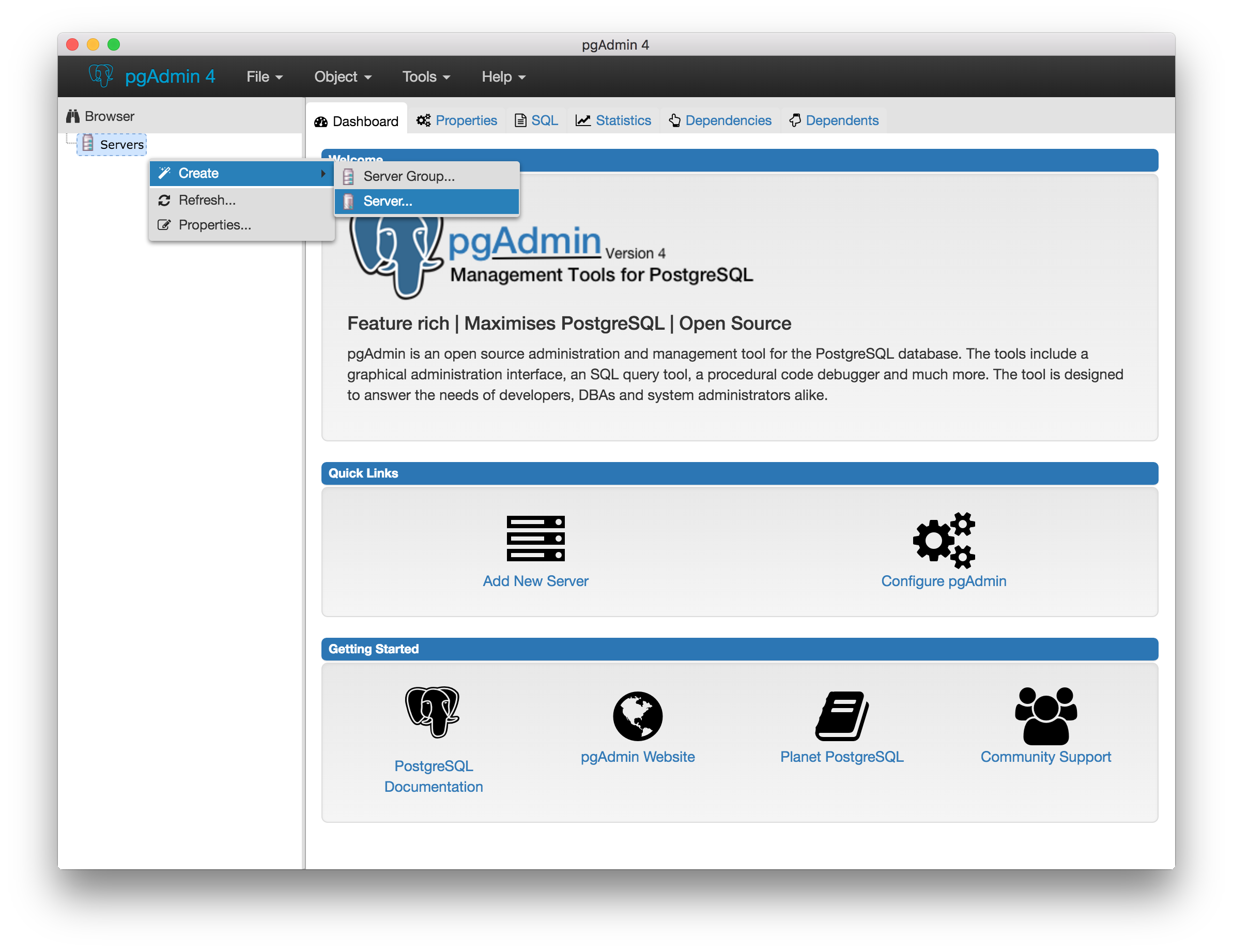
Fill the in details as described below. You should have received the dbname and password in an email.
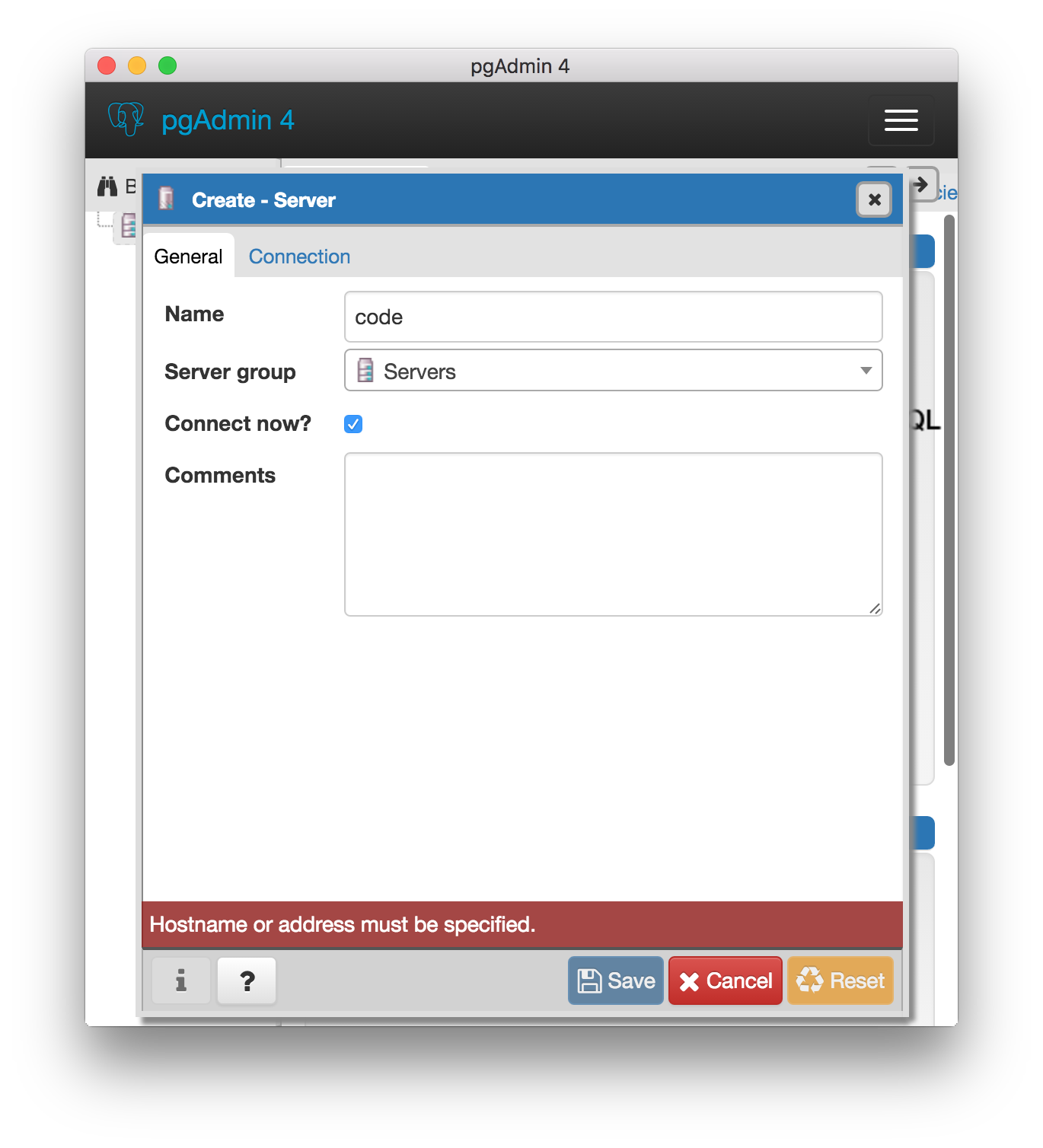
Make sure port is 55432.
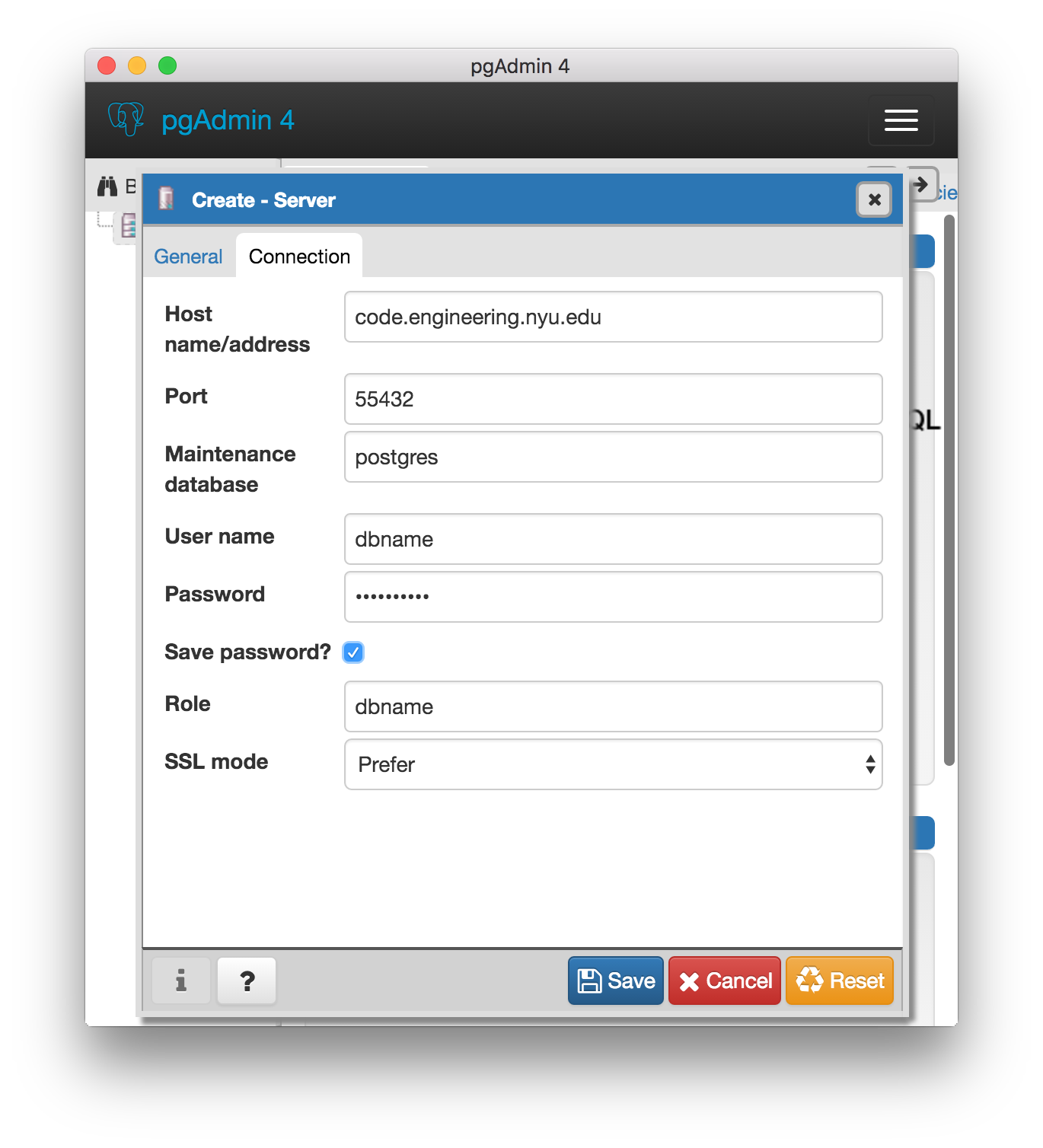
If successful, pgAdmin 4 will show you the available databases on the server. Double click on the database assigned to you and you should be on your way. Expand schema, and play around with creating new tables and everything else there. See: PostgreSQL Documentation for more details about the database.
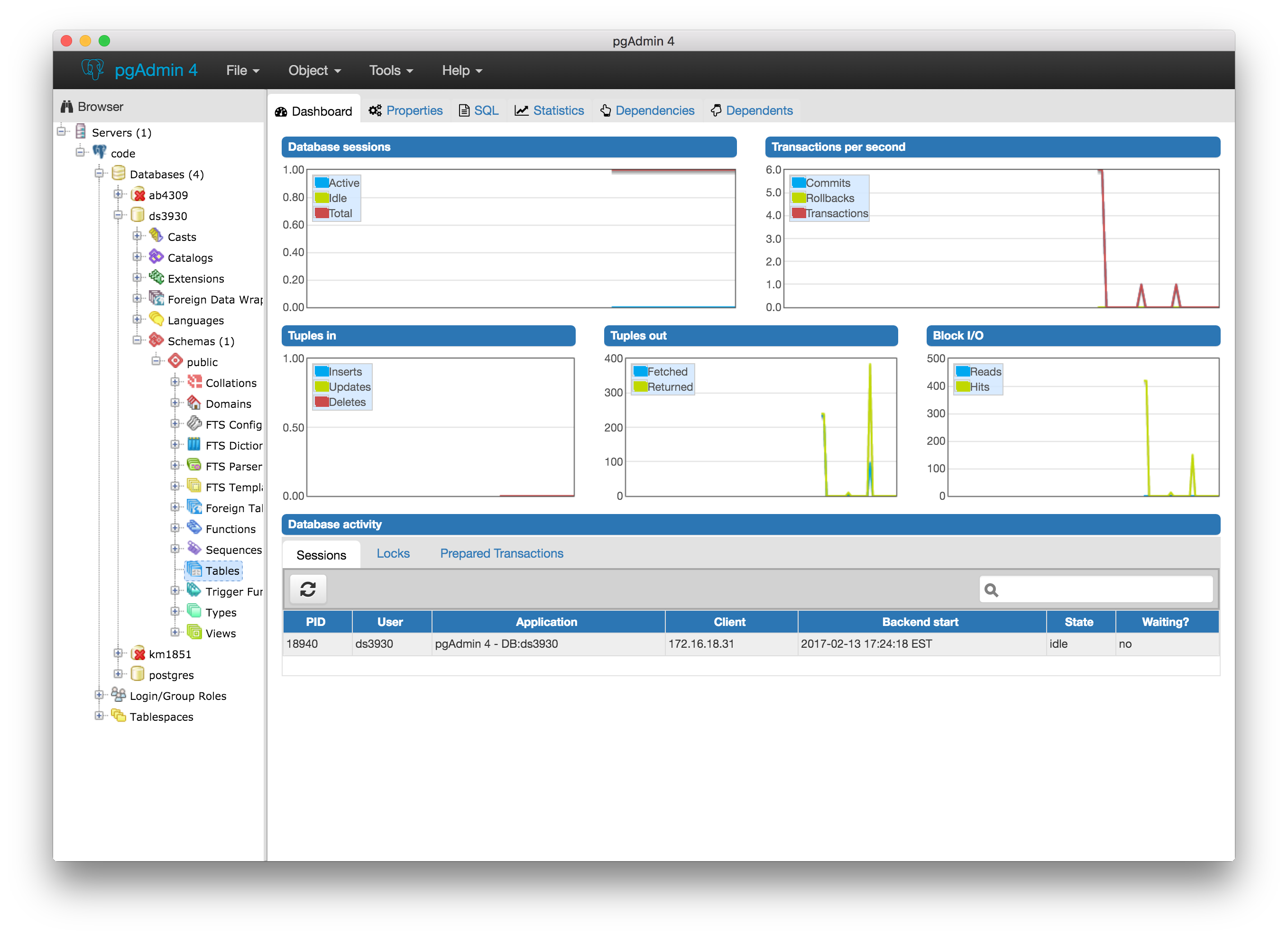
You should not be able to see/connect to other databases on the server. If you can, please send an email to cselabs-team@nyu.edu.
